“Don’t trust the skull”.
Those four words changed my relationship with the game, made me realise this was something truly special. Lifechanging, maybe.
It wasn’t the fact that the words were tattooed on my amnesiac avatar’s back. Nor was it that it was the “skull” in question who told me that’s what was written. It was that I did trust the skull. The game not only knew this, but was toying with me. Was my trust misplaced? Or should I not believe the tattoo? And why was the tattoo even there?
The story is the thing with this game. It starts fairly innocuously, with your character “The Nameless One” awaking on a slab with no memory of who he is or how he got there. After a reasonably lacklustre tutorial level*, the game opens up, with you trying to unravel the mystery of your past, sourcing powerful equipment and allies to help you on your way. It’s an RPG in the vein of Baldur’s Gate and Icewind Dale, so you’ll be spending a fair bit of time looking at stats, but what really makes it stand out is the “Planescape” setting, which eschews staples such as Elves and Dwarves in favour of Tieflings (half-demons) and Githzerai (monk-like people). Your potential companions are all extremely varied, even down to each having different inventory slot types (for example, The Nameless One has an “eyeball” slot, and several “tattoo” slots). I want to go on more about the portals and how they’re unlocked, or the many, many paths through the game, but I’ll leave those to be discovered.
For a game that’s over a decade old, the visuals hold up very well (mostly because they were all drawn in 2D). However, some significant modding is required to correct some bugs as well as get it to run properly on modern monitors (the original game was designed for 640×480). Even with all the mods applied, there are still some issues related to the age of the game. For one thing, pathfinding is a pain. Inventory management is a pain. Combat can be a pain (although it can be paused at any time to issue orders). Trying to make any sense of your journal is difficult. The interface elements don’t scale with the resolution, so some things can be difficult to spot. The list goes on, but don’t let any of it stop you.
There’s barely any speech throughout the game, so you’ll read an awful lot of text. Some of the game’s best moments are in the writing though, so this is not necessarily a bad thing. Likewise, other modern accoutrements, such as numerous, endless cutscenes, are thankfully absent here.
*Interestingly, there are several different ways to complete the tutorial level, some dependent upon how you assign your stats at the beginning.
Performance & Quality
With the fixes and mods installed (see below) it runs very well at HD resolution (although even with the mods installed, some cutscenes will be shown letterboxed). The only significant issue we encountered was that the game doesn’t quit properly, requiring liberal use of force-quit or (preferably) logging out before running it again. There are some minor issues with the way the mouse moves at HD resolutions, but you’ll soon get used to it. Unfortunately the game has a tendency to crash (on average, about once every two hours), but as long as you remember to save often, it’s not really an issue.
The audio has no problems at all, and the ambient sound and music are both excellent.
How to get it to work
Update: Gog.com now offers a Mac version from their site, follow these instructions only if you have the Windows version of the game.
First of all, full credit goes to HiPhish and The Porting Team for making this possible.
Caveat: This requires you to disable 10.8’s Gatekeeper (via System Preferences > Security & Privacy > General > Allow applications downloaded from: Anywhere). You can reset it after the game is installed, but if you are not comfortable doing that, do not proceed.
- First of all, if you are running OS 10.8, you may need to install XQuartz and reboot.
- Get Planescape Torment from GOG.com and download the installer (setup_planescape_torment.exe).
- Download the Planescape: Torment wrapper from The PortingTeam (you’ll need to register a free account if you don’t already have one).
- Open the downloaded disk image and copy Planescape Torment.app to your Applications folder.
- Double-click “Planescape Torment” and choose “Install Windows Software”. Browse for the setup_planescape_torment.exe from Gog.com.
- Follow the prompts to install the game, then click “Exit installer”.
- After the game is installed, you’ll get a prompt to locate the executable. It should detect the correct one automatically (/Program Files/GOG.com/Planescape Torment/Torment.exe). Click OK, then click Quit.
At this point, you can just double-click the Planescape Torment icon to run it in its original form. The following instructions are optional, and just improve the overall quality and performance of the game.
Mods
Update: See this comprehensive guide on Stack Exchange.
For best results we recommend the following mods (in the following order):
- PS:T Ultimate WeiDU Fixpack (Fixes a great many bugs)
- PS:T Unfinished Business (Restores a lot of content that was cut prior to the game’s original release)
- Qwinn’s PS:T Tweak Pack (Convenience tweaks and cheats, for advanced use only)
- Widescreen Mod (Mods the game to run in widescreen resolutions,note: the Mac version doesn’t appear to work, so get the windows one instead)
- GhostDog’s PS:T UI mod (Mods the UI to work with higher resolutions)
To install the mods, do the following:
- Download our mod compilation pack, which contains all the mods listed above as of 6 August 2012, and unzip it.
- Right-click on the Planescape Torment application, and choose “Show Package Contents”.
- Double-click on the “drive_c” shortcut, and from there go to Program Files/GOG.com/Planescape Torment/
- Copy all the files and folders from the compilation pack (from within the pstmods folder) here.
- Go back to the Planescape Torment application and double-click it whilst holding down the option key.
- From the window that opens, click “Advanced”, then “Browse”.
- From the file browser, go to Program Files/Gog.com/Planescape Torment and choose the Setup-PST-Fix.exe file, then click “Done”, then “Quit”.
- Double-click the Planescape Torment application. A text window will pop up, follow the prompt to set your language and other options (it can take a while to patch some of the files).
- Repeat steps 5-8 for the files Setup-PST-UB.exe, Setup-PST-Tweak.exe (you can probably skip this one if you’ve never played the game before), setup-widescreen.exe (you’ll need to enter your screen resolution for this mod), Setup-GhostDog’s-PST-UI.exe (setting text to 80% bigger works well for HD resolutions). If at any point the icon just bounces in the dock, force-quit it a couple of times and try again (or logout and back in and try again).
- Double-click the Planescape Torment application whilst holding down the option key, click “Advanced” and go to Program Files/Gog.com/Planescape Torment and choose the torment.exe file, then click “Done”, then “Quit”.
- You can now play the game normally.
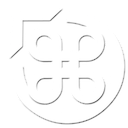


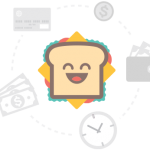
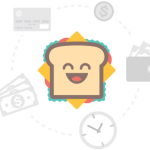
13 Comments
Brodie says:
does this not work with 10.9? i’ve got a 2013 rmbp and opening the setup files does nothing. i checked the log afterwards and it was a just a 100k line file with the language question repeated thousands of times. the actual dialog never appeared
Tom Frederick says:
I get the exact same thing for 10.9. :C
Ninja Foodstuff says:
Have you tried the Mac version from Gog?
Hiram says:
I have the same issue on 10.9, using the Mac version I bought from GOG. After choosing Setup-PST-Fix.exe and then double-clicking the Planescape App, the app shows up in the dashboard as open, but nothing happens.
Ninja Foodstuff says:
Try these instructions (in the linked article) instead. Failing that, maybe the instructions for modding Icewind Dale will work
Keith says:
Option->Doubleclick just opens the program… is there something else it should be doing?
Ninja Foodstuff says:
Try ctrl-clicking it, “Show Package Contents” and then double-clicking “Wineskin”, if you have the Gog version.
Dante says:
Have PS:T GOG, followed these steps to install widescreen mod, my system shut down, photoshop I had open at the time needs to be reinstalled, game needs to reinstalled.
Michael says:
Thank you so much for putting this together! I’m not particularly skilled and I was able to get this up and running immediately in OS 10.9. Search for the appropriate exe files, then click on “Test Run.” It should open up terminal and begin giving you options as to which things you wanted installed. Ran all the recommended files and the game booted right up in widescreen mode. It’s quit several times on me and I expect the game to continue to have similar problems but overall it worked like a charm.
Michael says:
Oh and make sure to click the box that says “Use Start exe” underneath the file browser to run the files in Terminal!
First Time PLayer says:
You asshole. You just spoilered me with the first line.
Another First Time Player says:
seriously, you going to spoil the game for us who’ve never played it all the way through?
Matt says:
Step #3. I see no “drive_c”.
Running 10.11 and have the GOG version.