UPDATE: Steam now has the ability to install games to different disks. See this post for more information.
Steam doesn’t currently have a way to allow you to install games to a different disk, which is a shame because some of those games can take up an awful lot of space.
Help is at hand though, just follow these steps:
- Quit Steam, if it’s running.
- Download SymbolicLinker. Install it by copying SymbolicLinker.service to ~/Library/Services
- In the Finder, go to ~/Library/Application Support/Steam/SteamApps/common
- Move the folder for the game you want to relocate to the other disk.
- Right-click the folder once it’s in its new location and choose Services > Make Symbolic Link
- Move the new shortcut to ~/Library/Application Support/Steam/SteamApps/common
- Rename the shortcut, removing the ” symlink” from the end.
- Repeat for any other games you want to move.
- Open Steam.
Note that you can also just move the entire “SteamApps” folder instead using this approach.
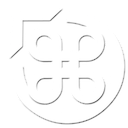

2 Comments
Degi3000 says:
Just a FYI if you were the one taking the screenshot of the warning message: CMD+Shift+4 activates a mode in which you can take screenshots of single display elements, especially single windows. It’s pretty handy because you don’t have to mess around to get all the pixels right. 😉
NinjaFoodstuff says:
I’m ashamed to say that image was copy and pasted from elsewhere. I didn’t have the heart to fill up my startup disk just to generate the error 😉