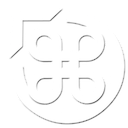The BlueStacks Android App Player allows you to run Android applications in a sort of virtual machine. Previously available for Windows systems, a Mac beta is now available, which means you can take advantage of the 750,000+ Android apps available.
But just how well does it work? we took it for a spin to find out.
As can be seen in the video below, the interface is generally well presented, and some Android games will run without any issues. Some familiarity with the Android system is assumed; you have to know what each of the buttons at the bottom are for (back, menu, home and settings respectively).
With Android being a touch-screen driven interface, you need to expect to use your mouse as if you were using your finger, which means a lot of dragging and clicking (simulating actions such as tapping and swiping), and no use of the right mouse button. That’s reasonable when using an Android app, but feels a bit odd when navigating the BlueStacks home screen. Thankfully, you can use your keyboard too, both for text entry and navigation. I didn’t test it with a touchpad, so it may be that you can use pinch gestures too.
Actually installing anything is another matter entirely. You must either use the bundled “App Search” to search for the App and then choose from one of several Android App Stores (of which Google Play is one of them) and then install and/or purchase the app before it will appear on your home screen. Unfortunately there doesn’t seem to be a way to just install the official Google Play Android app on BlueStacks, which would have simplified matters greatly, particularly for those who have used an Android device in the past (having previously installed one or more apps from Google).
Trying to install the Humble Android Bundle application proved difficult. There’s no way (that I could find) to “sideload” Android packages (.apk files) into BlueStacks, which means the only option is to use something like Dropbox, or a web browser. I opted for the second option, but even this proved challenging. Incredibly, there’s no browser bundled with BlueStacks, which means finding and installing one. Chrome for Android flat out wouldn’t install, Firefox for Android launches but then immediately makes the screen blank (necessitating a reboot of BlueStacks), with Dolphin Browser being the only one I could get to work. I was able to download the apk file, but then had to install a file manager app in order to open and install it.
Once I’d managed to get the Humble Bundle app to work, I set it to installing some games. Most of these did in fact work (albeit with a lengthy blank loading screen, looking like it had crashed in some cases), and were very responsive. The audio was a bit crackly in some cases, and some games, such as Minecraft Pocket, would not run at all, whilst others (such as Swords and Soldiers) would crash the entire BlueStacks application. It’s also worth noting that you are only allocated 1 GB of “SD Card” storage, and I couldn’t find anywhere to increase the amount (nor tell you how much was remaining for that matter). You’ll also want to set some games to “tablet” mode, which can be done via the settings button.
In conclusion then, if you already own a lot of Android games that you’d like to play from the comfort of your MacBook, and are prepared to roll up your sleeves and experiment, BlueStacks is certainly worth a look. It carries a beta label, so the usual caveats apply, although the worst thing I can imagine happening is needing to use force-quit on it.
The video below shows BlueStacks in action, not to mention my total lack of Canabalt skill.
(via MacRumors)