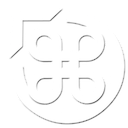Recording your own gameplay is something you should be doing if you’re serious about gaming. It’s essential if you want to do “Let’s Play” video for Vimeo or YouTube, but it’s also essential if you want to play competitively. As the Halo Wiki points out, recording and watching back some gameplay is a great way to analyse mistakes as well as spot things you could have done differently.
Windows users have it easy, with Beepa’s FRAPS software providing excellent recording capabilities. Mac users on the other hand have a tougher time. Below are some of the options available.
QuickTime
The benefits of using QuickTime are ease-of-use and availability. It’s free, being bundled with Mac OS and with screen recording built-in since 10.6.
All you need to do is fire it up and choose File > New Screen Recording. From the drop-down menu, select the sound input and set the quality to high, then click the record button.
Unfortunately, with this method you won’t be able to record a live commentary, and even worse, the frame rate will be rather low.
Screenflow
Available from the Mac App Store,
is rather pricey, but it works very well and it’s what we currently use for all of our gameplay recordings. The good thing about it is that it will usually record without dropping frames, so the end result is smooth. You can also configure it to record from an additional audio and video source whilst recording the gameplay (“desktop”), so you can record from a webcam for example.For best results, we recommend making sure that “record computer audio” is checked, and also using “Adaptive” screen recording compression (in Preferences > Advanced) as this will ensure that the gameplay isn’t affected by the constant writing to disk. You should also ensure that your “capture scratch disk” is set to an internal drive, rather than a USB or Firewire disk.
Jing / Snagit / Camtasia
Jing is a free program from TechSmith. It’s a little bit awkward to use and records at a low frame rate. As such, you’d probably be better off with Quicktime.
, also from Techmith is a more advanced screen recording application. The frame rate appears to be better than QuickTime, but still not as smooth as Screenflow. We were also unable to capture the in-game audio, although it will let you record from a microphone. is Snagit’s big brother, which lets you record for longer periods of time and has some advanced editing functionality. As with Screenflow, you can record the footage as well as an additional live video/audio source. It records up to 30 fps, and there’s a helpful document on getting the best performance out of Camtasia. It’s generally comparable to Screenflow in every way.Other options
Other software products that we’ve been told about (but haven’t personally tested) are:
The software mentioned in this article was last tested on a Mac Pro with OS 10.8.2.
Know of any other methods? Let us know in the comments and we’ll update this post.