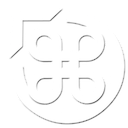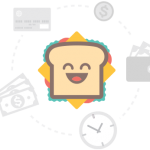A Mac version of Icewind Dale has been available from Gog.com for some time now, and it turns out that there are some great mods out there to make it even better, some of which even have Mac versions available for download. Unfortunately, many of them will not work out of the box on Mavericks. Fortunately, they can be made to work, if you’re not afraid to jump in to the Terminal and type some commands.
Mac version of mods are available from The Gibberlings Community, and though there are mods available for games like Baldur’s Gate, I’m going to focus on some of the recommended ones for Icewind Dale for this guide (you may well be able to use a similar process for modding other Infinity Engine games, like Planescape: Torment).
What you’ll need
- The Gog version of Icewind Dale Complete (other versions using Wineskin should also work, but the paths will be different)
- The Mac version of WeiDU
- Mac versions of any mods you want from The Gibberlings (see my recommendations below)
Setting up
You’ll need to extract WeiDU, as well as any mods you downloaded. The Unarchiver should work well for this purpose.
Next you need to have the Icewind Dale data folder open in Finder. To do that, ctrl-click on the Icewind Dale application, and choose Show Package Contents:

From there, double-click the drive_c shortcut, then open GOG Games and then Icewind Dale Complete. You’ll need to keep this window open until you’re done.
Lastly we need to set up the Mac version of WeiDU, as it won’t quite work out of the box. To do so, go to the extracted WeiDU-Mac folder, then open bin and then x86-64. You need to rename the correct version of WeiDU for your operating system. So for OS 10.9(+), find the file called weidu+mavericks and rename it to WeiDU (note that it’s case-sensitive).
Finally, open Terminal and type the following:
export PATH=$PATH:
then drag the x86-64 folder from the WeiDU download onto the Terminal window (the whole thing should now read something like export PATH=$PATH:/Volumes/Macintosh\ HD/Users/me/Downloads/WeiDu-Mac/bin/x86-64) and press return. You’ll want to use this Terminal window for the next steps, so keep it open.
Recommended mods
Which mods you want to install is largely a personal preference, as some will add new content, while others will fix bugs, modify the rules, or update the graphics. Not only is the choice of mods important, but the order you install them is too.
From this handy guide, I’d recommend any or all of the following mods, in the following order:
- Icewind Dale Fixpack (The Icewind Dale Fixpack is designed to fix several bugs and errors that remain in the game after the official patches have been applied.)
- Improved BAMs (A large number of the Baldur’s Gate inventory graphics (BAMs) were improved for the sequel, so this small pack puts them back into the original.)
- Item Upgrade for Icewind Dale (The Item Upgrade for Icewind Dale mod is a modest collection of upgrades for various items throughout the game.)
- Unfinished Business for Icewind Dale (Unfinished Business for Icewind Dale aims to restore content and quests that were omitted from the game as shipped.)
- Full Plate And Packing Steel (Full Plate and Packing Steel is one big rework of the armour system of BG2, IWD, BGT, and Tutu, and a small collection of tweaks, dependent or not.)
- Icewind Dale Tweak Pack (A compilation of fixes, cosmetic changes, and tweaks. Some of these were fan requests, others are needed fixes, and others simply make dealing with the more irritating aspects of the game engine easier.)
- Widescreen Mod (The Widescreen Mod allows Planescape:Torment, Baldur’s Gate: Tales of the sword Coast, Baldur’s Gate II: Shadows of Amn, Baldur’s Gate II: Throne of Bhaal, Icewind Dale: Heart of Winter and Icewind Dale II to be played at previously unsupported resolutions, like those of widescreen monitors.)
Make sure you grab the OS X version of the mod in each case.
Installing a mod
As noted earlier, mods should be installed in a specific order. With that caveat out of the way, here’s how to do it (I’ll be using the Improved BAMs mod for this example, but all of them follow a similar process).
- Extract the mod from the archive, if you haven’t done so already.
- Open the mod’s folder (e.g.
OSX-ImprovedBAMs-v2). There will be two files and a folder (e.g.ImprovedBAMs,Setup-ImprovedBAMs,Setup-ImprovedBAMs.command. You can ignore the two files, you just need the folder. Make a note of the folder name (e.g.ImprovedBAMs), as well as the name of the.tp2file inside that folder (e.g.ImprovedBAMs.tp2) - Drag the folder into your
Icewind Dale CompleteFinder window (that you should have open from earlier) to copy it into theIcewind Dale Completefolder (tip: you can drag from the path bar at the bottom of the Finder window, if it’s visible, to get the current folder). - Type the following into the Terminal window:
cdand press space, then drag theIcewind Dale Completefolder onto the window and press return - Type the following into the Terminal window:
weinstall+mavericksspace, then the name of the folder you copied, then a /, and then the name of the.tp2file (for example, the entire line will read something likeweinstall+mavericks ImprovedBAMs/ImprovedBAMs.tp2), and press return - You are now in the mod installer (there will likely be a “warning: unable to open log file”, which you don’t need to worry about), and can follow the prompts to install the mod to your requirements (see the readme for the mod for details on each option), generally press i to install each option.
This process can be repeated for any other mods you want to install, and then you can close all the windows and run the game normally.