With consoles going quietly into the night, gamers are coming to the Mac as a gaming platform for the first time (and as well they should). But for anyone new to gaming with a Mac, there can be a bewildering number of options: Boot Camp, Parallels, and Wine. But what do they all mean? And which are best?
In this guide (which we’ll try to keep up-to-date), we’ll try to demystify the most common options, along with their strengths and weaknesses.
Boot Camp

Put simply, Boot Camp allows you to “reboot” your Mac into Windows. You run pure Windows, but use that powerful Mac hardware. What this means is that you can play any games that are designed for Windows only, without any fuss.
Getting it set up can be a little bit of a struggle, but there is plenty of help at hand. First of all, you can read Apple’s guide to the process, which also has which Macs are supported (spoiler: any Intel-based Mac) and many other tips.
What you’ll need:
- A licensed copy of Windows (Windows 7 64-bit is a good bet for most recent Macs) on disc or USB drive
- A USB drive for downloading the Boot Camp drivers
Essentially what you’ll do is run the Boot Camp Assistant application (found in /Applications/Utilities) which will walk you through the process of splitting your Macintosh HD into two parts, one of which will be for Windows (make sure you take into account how much space you’ll need to install any games too, as you can’t really change this later on; as a rule of thumb, allocate about 100 GB if possible). You then reboot and go through the significantly trickier process of installing and configuring Windows. Finally, you’ll need to install Windows-compatible drivers, as well as the Boot Camp Drivers that were saved by the assistant.
Once done, in the Windows taskbar you’ll have a “Boot Camp” applet which can be used to set some options, as well as allow you to reboot back into Mac OS.
Pros:
- You’ll be able to install and play the vast majority of PC games without performance issues
Cons:
- Requires a Windows license
- You have to be familiar with how to install and troubleshoot Windows
- You can’t run Mac applications at the same time, nor will you be able to access your Mac documents without rebooting
- Some hardware may not work correctly in Windows
- Requires allocation of disk space for Windows and Windows’ applications
- Not particularly well supported by Apple
Windows Virtual Machine
A “virtual machine” (VM) is sort of like a computer within a computer. You run your Mac OS as normal, but a have an application that then runs its own operating system, such as Windows or Linux. More advanced software, such as Parallels have some very fancy integration options, to the point where you can run Windows applications as if they were Mac applications.
The biggest issues with this approach are performance and stability. Many games will not run correctly (or at all) in a virtual machine, and those that do may suffer decreased performance than in Boot Camp. We’ve done some games benchmarks with the latest version of Parallels, which you can read up on to see how it stacks up. As a rule, older games will work well, whilst more recent or graphically intense ones won’t.
What you’ll need:
- A licensed copy of Windows (Windows 7 64-bit is a good bet for most recent Macs)
- Virtual machine software, such as Parallels Desktop or VMWare Fusion (you can also try the freeware VirtualBox)
How to get it to work will depend on the virtual machine software used, but essentially you create a virtual machine with a Windows “guest OS” (the Mac OS is referred to as the “host OS”), and go through the regular Windows installation process. Typically the virtual machine is stored as a file somewhere on your Macintosh HD, so disk space is less of a concern. Finally, some virtual machine software will allow you to use an existing Boot Camp install instead of creating a new install, which has the added advantage of being able to just reboot if a particular game won’t run (although the set up can be a little more involved).
Pros:
- Good integration with the Mac OS
- Allows many PC games to run without rebooting
- Some software such as Parallels Desktop allows you to use an existing Boot Camp installation, to get the best of both worlds
- Most virtual machines are “scalable”, only using a minimum amount of disk space (depending on what you install within them)
- You’re paying for the software, which means you’re entitled to support when things go wrong
Cons:
- Expensive: requires a Windows license and a software license for the virtual machine software
- You have to be familiar with how to install and troubleshoot Windows
- Performance between different virtual machine software varies greatly
- Many games will not run correctly / at all
- Many games will run with reduced performance
Wine and other “wrappers”
If you don’t mind spending a bit of time messing around with configuration files and generally tweaking things, you can use a Wine-based wrapper. The idea behind such a wrapper is that it loads the required Windows libraries along with the game itself, which means (amongst other things) that a Windows license is not required, and there’s less overhead on processing power.
The major downside is complexity. Generally, you’ll need to configure a wrapper (sometimes referred to as a “bottle”), run the Windows installer, run the game, and then go and tweak the wrapper to address various problems. Needless to say, it can be quite an involved process, and some games just won’t work at all. In addition, updates to the Mac OS itself have a tendency to completely break wrappers that were previously working.
There are a couple of solutions. First, The Porting Team maintains a good database of custom-made wrappers for specific games, which minimizes the configuration required at your end. Secondly, commercial software in the form of CrossOver also has a database of preconfigured bottles, and makes the installation process a great deal simpler. You can also try the free Winebottler, which simplifies the process of creating a bottle from scratch.
Pros:
- Wine is available for free
- Lots of configuration options per game
- Both Codeweavers and The Porting Team maintain databases of wrappers for specific games
- Less overhead than using a virtual machine
Cons:
- Crossover requires a subscription
- Configuration and installation can be complicated
- Performance can be lacking
- Compatibility may not be as good
Emulators
If you want to run games designed for other platforms, you can use an emulator. Generally you need a different emulator for each platform, such as Dolphin for Wii games, or BlueStacks for Android apps and games.
What you’ll need:
- The original game file (also known as a ROM)
- The appropriate emulation software
The MacGaming sub-reddit has an extensive list of emulators available for the Mac. There are also emulators such as Boxer, ScummVM and ResidualVM that run older PC games.
Pros:
- The only way to run games designed for certain platforms
Cons:
- Some games may not work correctly
- Requires the original ROM, which means you must have purchased the game in its original format
Native Games
Finally we have so-called “native” Mac games. These are specifically designed to work on the Mac OS, and include original games created by Blizzard, Valve, as well as many independent developers, and “ports” which are games originally designed for other platforms (typically Windows) and made to work with Macs by publishers like Feral Interactive, Aspyr, and Gog.com.
Pros:
- Games are designed specifically to work on Mac OS
Cons:
- Not all of them work as well as they should, particularly in the case of ports
Where to find games
Mac games can be bought from the following places:
as well as several other digital distribution sites. And of course, we try to review the latest and greatest Mac games, so subscribe to us via email or RSS via the links at the bottom.
Addendum: Peripherals
Gaming isn’t just about the software. You can (and should) also invest in peripherals such as a game controller and a good mouse and keyboard.
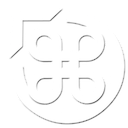




5 Comments
Ron Herrmann says:
I’m by no means an expert, or even a gamer, but your comment above concerning “Wine/Wrappers” (quoted below) triggered a thought that might prove helpful (you’ll have to weigh in on this – I may be completely off base.
Could the necessity of “re-configuring” each time be mitigated by setting up once, and then saving the “Wrapper” in a/as a Disk Image (.dmg file)? I find that Disk Images are stable, circumvent Apple’s numerous Permissions error warnings, and, if set up correctly (as read/write) can be further modified as the need(s) arises.
Just thought I’d throw my 2 cents worth into the mix 🙂
From what I’ve read, you seem to be very Mac-savvy, so perhaps you already thought of (or even tried) this, so I’ll be interested in hearing any comments.
Best,
RH
“The major downside is complexity. Generally, you’ll need to configure a wrapper (sometimes referred to as a “bottle”), run the Windows installer, run the game, and then go and tweak the wrapper to address various problems. Needless to say, it can be quite an involved process, and some games just won’t work at all. In addition, updates to the Mac OS itself have a tendency to completely break wrappers that were previously working.”
Ninja Foodstuff says:
You can do that, and indeed The Porting Team have a database of different wrappers to download for each game. However there will be differences between systems you try to run the wrappers on; additional configuration is almost always required.
Ric @ macgamerhq.com says:
I really enjoyed your guide! I was so lost when I started gaming on my Mac, too bad I didn’t find a guide like this one at the time 🙂
I do think wrappers are complicated (compared to the other methods at least) and probably not everyone will be courageous enough to go that route.
I use a mix of BootCamp and Parallels. I use BootCamp when I know I will play for a couple of hours but use Parallels (which I configured to use the same partition as BootCamp) to install games, tweak in Windows or play light games without having to reboot…
All the best!
Ninja Foodstuff says:
Indeed. I am finding it increasingly bothersome to boot into Windows, as I tend to want to do other stuff at the same time as playing games. There are a lot of people who swear by Wine, but it really does end up being a lot of trouble. I’m actually finishing off an article about CrossOver right now, where it’s unfortunately mostly the same story there.
I really should take advantage of Parallels more. 😉
Ric @ macgamerhq.com says:
Yeah man! Specially because they are getting better and better with graphics-intensive apps! For some time, I could actually play Kingdoms of Amalur Reckoning on medium and 720p with pretty decent frames! It’s just great to be able to pop up a game for 20 min and get back to work on OS X right after….
Waiting for that CrossOver article! Cheers!